 |
|
 |
|
|
See Ellié Computing Merge overview
Options Sets and Application Options Options Sets are named settings which you can reuse easily. Define your Sets of Options and choose which one to use when opening a new Comparison. 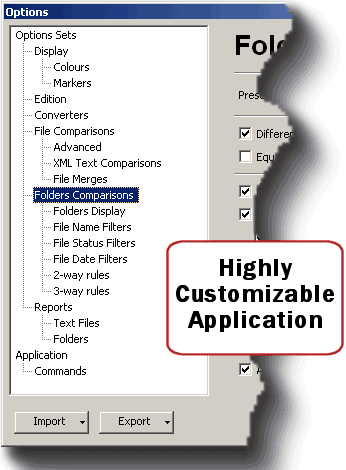 More Filters in Folders Comparisons ECMerge already had filters by Name and Status, you can now filter the files by date. You can hide files modified before or after a given cutoff date.
The cutoff date may be expressed as a fixed number of days relative to 12AM on the current system date, or as a specific date and time. 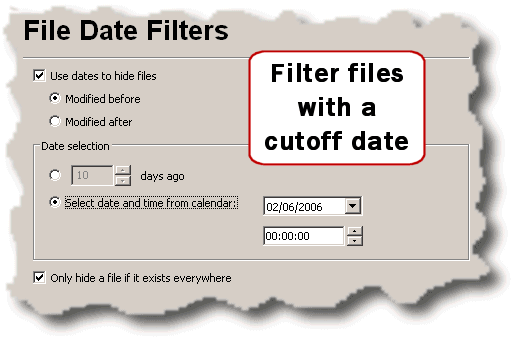 Enhanced Folder Comparisons Views ECMerge can now display a column with the number of differences between files and folders. The File date column can now contain an icon to highlight the newer/older file and/or the date text. The first column still displays the markers. Files and folders that have been hidden (either because matching filters by name/date/status, or manually hidden by the operator) can be displayed, using the colour assigned to "ignored" items. All the display options are used in the Folder Comparisons Reports generation. 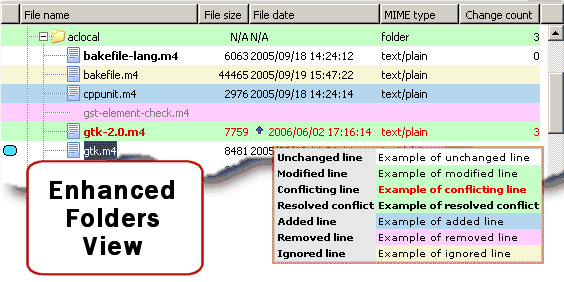 Free Compare: Compare files and folders with different names Using the contextual menu, select the files or folders to compare, as you can do with the Shell Extension in Windows Explorer. You can select items individually, whichever the source folder they belong to, or you can select two or three files or folders in a given hierarchy and open the Comparison with one click (Compare Together). More info about the contextual menu in Folder Comparisons. 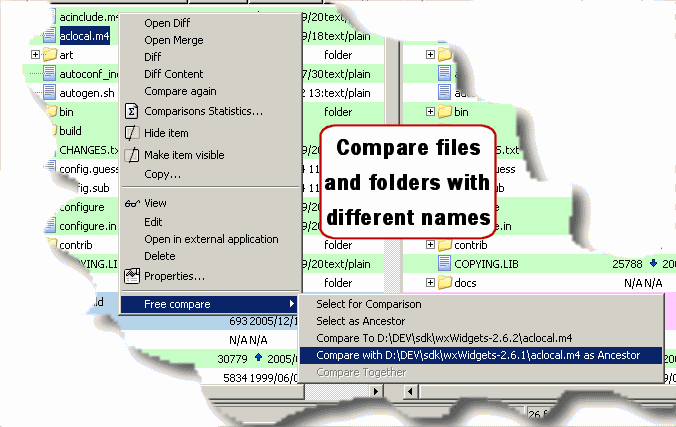 |
|
|||||||